<-- Stage 4: Consultant Visit | Stage 6 / 4 UBS: Finalising for Publication -->
Stage 5 / Stage 3 UBS: Review by the community
Introduction
Note: This is equivalent to the third stage of the UBS plan.
The fifth stage of a translation project is the review by the community. In the review you will check for naturalness, produce a team progress report and revise the key terms.
The following modules will help you in this stage:
21: PPR: Progress report
Introduction
In this module you will create a progress report.
Where we are
As you have been working on your translation, you have been updating your project plan with your progress on completed chapters and books. Now you will prepare a project a report.
Why this is important
Your administrators and funders need accurate reports of your progress.
What are you going to do?
- Check that your project plan is up-to-date.
- Produce several reports.
-
21.1: Check your plan
- Open your project
- Click on the Project plan icon
- Update your progress as necessary.
-
21.2: Produce team progress chart
- From the Tab menu, under Project choose Progress chart
- Click on the dropdown list in the top left.
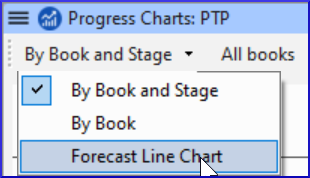
- Choose as appropriate (e.g. Forecast Line Chart).
A window appears with the graphic - Click the print icon
A window opens - Click the Print icon
The print dialog is displayed. - Choose your printer (or PDF printer)
- Click OK.
22: BTR: Biblical key terms report
Introduction
One task in this stage is to produce a report of the changes made in the key biblical terms.
Where we are
In working on your translation you have identified and changed a number of key biblical terms.
Why is this important?
Although you can’t use Paratext to write the report, it can produce of list of the terms that you have been dealing with and may need to include in your report.
What are you going to do?
In the Biblical terms tool you will filter on the book(s) that you want to include in your report. You will then save the list of the terms as a separate HTML file. You can also filter the list on any discussion notes you may have made.
-
22.1: Biblical terms tool
- Click in your project
- ≡ Tab, under Tools > Biblical Terms
- If this menu option is not displayed, click on the down arrow at the bottom of the menus to show the complete menus.
- Set the terms filter
- Set the verses filter (for the books you have been working on).
- Sort the list as desired.
-
22.2: Save the list to a file
- ≡ Tab, under Biblical terms > Export as HTML
- Type a name for the file
- Click Save
- Open the file in Word/LibreOffice
-
22.3: Other ways to identify renderings
22.3.1: Sort on terms notes
- Click on the ? (second column heading) to sort on Rendering discussion notes.
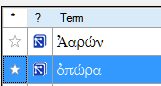
22.3.2: Find terms with text in the rendering description
- Click the arrow beside Find on the toolbar
- Choose Rendering Description
- In the text box to the right, type the text to find
The list is filtered. - Save the list to HTML (as above).
<-- Stage 4: Consultant Visit | Stage 6 / 4 UBS: Finalising for Publication -->
