- Home
-
Training Materials
- Keyboards and Fonts
- Linguistics
- Literacy
- Oral Translation
- Others
- Scripture Use
-
Translation
- Scripture Forge
- Adapt-It
- OmegaT Translation Memory Tool
-
Paratext
- Paratext 9 Materials
- Paratext 8 Course Manuals
- Paratext 7.5 Course and Handbook
- Paratext 7.1 Basic Training
-
Paratext Tutorials
- Basic Editing
- Language Source Tools in Paratext 7.6
- View menu tutorial
- Basic introduction to USFMs
- Tips and Tricks
- Introduction to Using Notes
- Cookbook for Consultants
- Menus vary by active project
- Vérifications
- Help! Paratext has stopped working
- Help, send and receive is not working!
- Bible Modules
- Which Paratext Tool When
- Paratext-FLEx Integration Tutorial
- Back Translations and Interlinearizer
- Send-receive and backing up your data
- ParaTExt 8 Test Projects
- New features in Paratext 8
- Voice Marking Tools
- Animated introduction to Paratext and the stages of a translation project
- Setting up a Paratext Project for Success
- Import TXT or Word DOC Files into Paratext Using SILAS
- Illustrations and Maps
- Advanced Unicode handling
- Create a Custom Python Script in the Paratext Menu
- Create a Custom Scripture Check in the Paratext Menu
-
Translator's Workplace
- Adding BdT Menu to Logos 10
- Adding TW Menu to Logos 10
- Logos Bible Software
-
Translator's Workplace Logos Edition
- Logos 8 Get Started Manual
- Opening Logos
- Opening a Resource
- Navigating a Resource
- Reading Multiple Versions
- Basic Search
- Bible Search
- Looking for Bible Facts
- Using the Home Page
- Using the Passage Guide
- Using the Exegetical Guide
- Using the Bible Word Study Guide
- Using the Sermon Starter Guide
- Using the Topic Guide
- Studying English Words Using the Bible Word Study Guide
- Studying Hebrew and Greek Words Using the Bible Word Study Guide
- Prepare a Bible Lesson Using the Sermon Starter Guide
- Look for Information on a Topic Using the Topic Guide
- Saving Your Workspace or Layout
- Arranging the Windows
- Study a Word Using a Reverse Interlinear
- Study a Word Using a Morphology Search
-
Logos edition
- Logos 8 Get Started Manual
- Set up TW Logos for Success
- Quickstart Guide
- Advanced Tips
- Scrolling with other Translation Programs
- Transition from TWFolio
- Troubleshooting
- External Resources
- Low Bandwidth Installation and Updates
- Turn off Logos internet use when visiting a low bandwidth area
- Logos for Beginners Video-based Training
- Translation Workplace - Folio edition
-
Consultant Training
-
Regional Workshops
- Africa Kenya Workshops(LTCT)
- 2021 Africa Virtual Workshop
- 2020 Africa Nairobi
- 2019 Africa Nairobi
- 2018 Africa Nairobi
- 2017 Africa Nairobi
-
2016 Africa Nairobi
- Course Objectives 2016
- Course Schedule 2016
-
Course Program 2016
- HearThis Session 4
- FLEx 8 Lexicon Edit
- FLEX 8 Using text to build lexicon
- LTCT2016 FLEx - Export
- Scripture App Builder Day 1
- LTCT2016 WeSay New Projct
- Create a new project from a FLEX Lift File
- LTCT2016 Wesay Wordlist
- LTCT2016 WeSay Collaboration
- Scripture App Builder Day 1B
- Scripture App Builder Day 1C
- Scripture App Builder Day1D
- Scripture App Builder Day 2A
- Scripture App Builder Day 2A
- Scripture App Builder Day 2B
- Scripture App Builder Day 2C
- Scripture App Builder Day 2D
- Scripture App Builder Day 3A
- Scripture App Builder Day 3B
- Scripture App Builder Day 3C
- Scripture App Builder Day 3D
- LTCT2016 RegExp
- LTCT2016 Paratext1
- Evening Sessions 2016
- Morning Sharing Time 2016
- Responsibilities 2016
- LTCT 2016 Evaluation
- 2015 Africa Nairobi
- 2014 Africa Nairobi
- 2014 Africa Kara, Togo
- 2013 Africa Nairobi
-
2012 Africa Nairobi
- Course Objectives 2012
- Course Program 2012
- LTCT2012 Friday Jan 20
- LTCT2012 Thursday Jan 19
- LTCT2012 Wednesday Jan 18
- LTCT2012 Tuesday Jan 17
- LTCT2012 Monday jan 16
- LTCT2012 Saturday Jan 14
- LTCT2012 Friday Jan 13
- LTCT2012 Thursday Jan 12
- LTCT2012 Wednesday Jan11
- LTCT2012 Tuesday Jan 10
- LTCT 2012 Monday Jan9
- LTCT2012 Evaluation
- Proactive Software Training
- Teaching a Workshop
-
Paratext for Consultants
- 1 Arranging your workspace
- 2 Consultant notes
- 3 Searching and Dictionaries
- 4 Send and receive
- 5 Taking notes during checking
- 6 Keeping track of Biblical term renderings
- 7 Using the Biblical terms tool
- 8 Seeing history and comparing versions
- 9 Understanding the vernacular text
- 10 Spell checking
- Video lessons
- Paratext Supporters
- Digital Publishing
-
Regional Workshops
- Webinars
- Resources
- Home »
- Training Materials »
- Translation »
- Paratext »
- Paratext 8 Course Manuals »
- Paratext 8 Stages 3 to 6 »
- Paratext_8_3-6_Stage5
<-- Stage 4: Consultant Visit |Stage 6 4 UBS: Finalizing for Publication -->
Stage 5 [3 UBS]: Review by the community
Introduction
Note: This is equivalent to the third stage of the UBS plan.
The fifth stage of a translation project is the review by the community. In the review you will check for naturalness, produce a team progress report and revise the key terms.
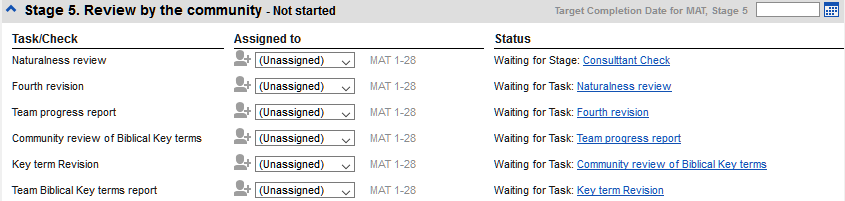
The following modules will help you in this stage:
- PPR: Progress report
- BBTR: Biblical key terms report
6: PPR: Progress report
Introduction
In this module you will create a progress report.Where we are
As you have been working on your translation, you have been updating your project plan with your progress on completed chapters and books. Now you will prepare a project a report.Why this is important
Your administrators and funders need accurate reports of your progress.What are you going to do?
- Check that your project plan is up-to-date.
- Produce several reports.
-
6.1: Check your plan
- Open your project
- Click on the Project plan icon
- Update your progress as necessary.
-
6.2: Produce team progress chart
- From the Project menu, choose Progress chart
- Click on the dropdown list in the top left.
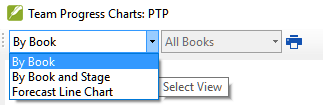
- Choose as appropriate.
- Click the print icon A window opens
- Click the Print icon
- Choose your printer (or PDF printer)
- Click OK.
7: BTR: Biblical key terms report
Introduction
One task in this stage is to produce a report of the changes made in the key biblical terms.Where we are
In working on your translation you have identified and changed a number of key biblical terms.Why is this important?
Although you can’t use Paratext to write the report, it can produce of list of the terms that you have been dealing with and may need to include in your report.What are you going to do?
In the Biblical terms tool you will filter on the book(s) that you want to include in your report. You will then save the list of the terms as a separate HTML file. You can also filter the list on any discussion notes you may have made.
-
7.1: Biblical terms tool
- Click in your project
- Tools – Biblical Terms
- Set the terms filter
- Set the verses filter (for the books you have been working on).
- Sort the list as desired.
-
7.2: Save the list to a file
- File > Save as HTML
- Type a name for the file
- Click Save
- Open the file in Word/LibreOffice
-
7.3: Other ways to identify renderings
7.3.1: Sort on terms notes
- Click on the ? (second column heading) to sort on Rendering discussion notes.
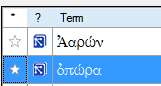
7.3.2: Find terms with text in the rendering description
- Click the arrow beside Find on the toolbar
- Choose Rendering Description
- Type the text to find The list is filtered.
- Save the list to HTML (as above).
<-- Stage 4: Consultant Visit |Stage 6 4 UBS: Finalizing for Publication -->